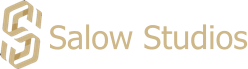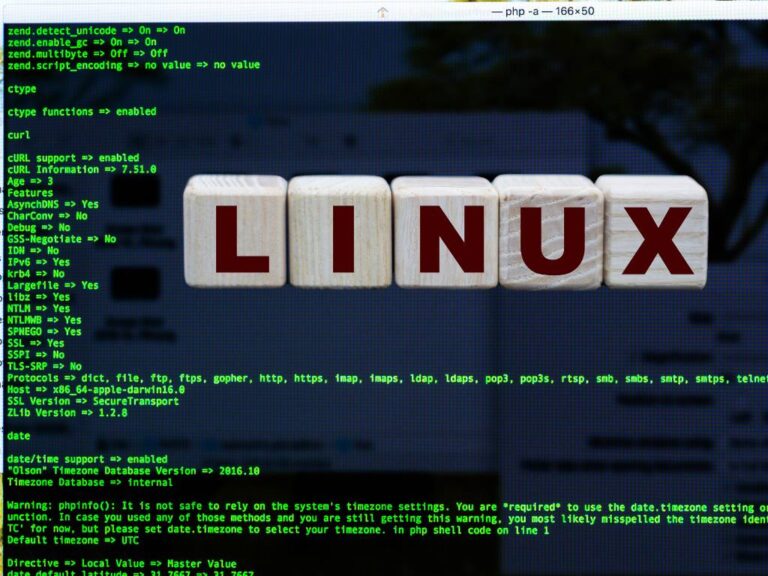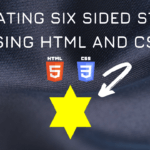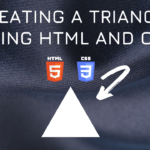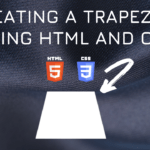Connect with us!

Mastering Filesystem Navigation in Linux’s Command-Line Interface
Introduction
Welcome to a world of efficiency and precision in computing: the Linux command-line interface (CLI), an indispensable tool for power users. The command-line interface offers a direct and scriptable interaction with the Linux operating system, bypassing graphical user interfaces (GUIs) for ultimate control. This guide will unveil the simplicity behind the terminal’s mystique, and equip you with the skills to navigate the Linux filesystem like a pro.
Table of Contents
Command-Line Basics: File Exploration
The Linux terminal’s power is matched by its simplicity. Much like your favorite GUI file manager, the terminal provides a seamless way to explore files and directories. Start with the ‘ls’ command, your gateway to viewing the contents of your current directory. Invoke ‘pwd’ to unveil your exact location within the intricate labyrinth of your Linux filesystem. This information grounds you, anchoring your command-line journey.
$ pwd
/home/salow
$ ls
.
..
bin
Desktop
user.sh
document_bkp.zip
Documents
Music
Pictures
PublicIdentifying Directories and Files
Distinguishing files from directories can be nuanced in the terminal. Linux often uses color-coding (a blue hue for directories, white for files) to aid in differentiation. If colors aren’t visible, ‘ls –color’ may summon them. Alternatively, ‘ls -F’ adds a clarifying slash to directories, an asterisk to executable files, enriching your visual cues without the need for hues.
$ ls --classify
.
..
bin/
Desktop/
user.sh
document_bkp.zip*
Documents/
Music/
people/
Pictures/
Public/The cd Command: Your Passport to Directories
Imagine opening a folder in a GUI: a simple double-click and you’re in. In the terminal, ‘cd’ is your navigation tool. This command shifts your current working directory to wherever your wanderlust takes you—be it deeper into subdirectories, or back to the comforting embrace of your home directory (represented by ‘~’).
$ pwd
/home/salow
$ cd bin
$ pwd
/home/salow/bin
$ ls
user_dude.sh
bom
file_name.txtNavigating with Precision
The terminal is the mirror soul of the web browser. Your browsing habits—clicking links, retreating to parent directories—are replicated commands in Linux. Consider URLs as paths in an expansive filesystem, with your home directory as your personal domain. Navigate unerringly by specifying paths, or let ‘cd’ with ‘Tab’ completion guide you swiftly to your destination.
$ cd ./developers
$ pwd
/home/salow/folders/developersAdvanced Travels with cd
Intrepid exploration pays dividends in the terminal. Dive into nested directories with a single ‘cd’ command or retrace steps with the ‘..’ to ascend hierarchies, backtracking with purpose. The philosophy of command-line travel is one of agility, favoring keystrokes over mouse clicks, efficiency over manual labor.
Conclusion
Familiarizing yourself with Linux’s filesystem through the terminal is an investment in digital proficiency. Armed with ‘cd’, ‘ls’, and ‘pwd’, you venture forth securely, knowing no misstep can damage your system. Practice breeds confidence and speed, eclipsing the languid pace of GUI navigation. Embrace the Linux command-line interface and become the master of your filesystem domain.